Managing digital files can be a hassle, but there are tools to help you keep everything in order.
By automating your file organization, you can save time and boost productivity.
Tools like Zapier can automatically save important email attachments and create folders when you need them.
These automation tools aren’t just time-savers—they’re essential for managing large amounts of data efficiently. Setting up a system might seem overwhelming at first, but breaking it down into smaller, manageable tasks makes it easier.
Sharing and collaborating on files becomes effortless with organized systems in place. For example, using document management software ensures your files are secure and accessible to the right people. Ready to simplify your digital life? Let’s jump in!
Key Takeaways
- Automation tools can save time and improve productivity.
- Organizing files by project and workflow makes the process manageable.
- Collaboration becomes easier with well-organized digital spaces.
Understanding Digital File Organization
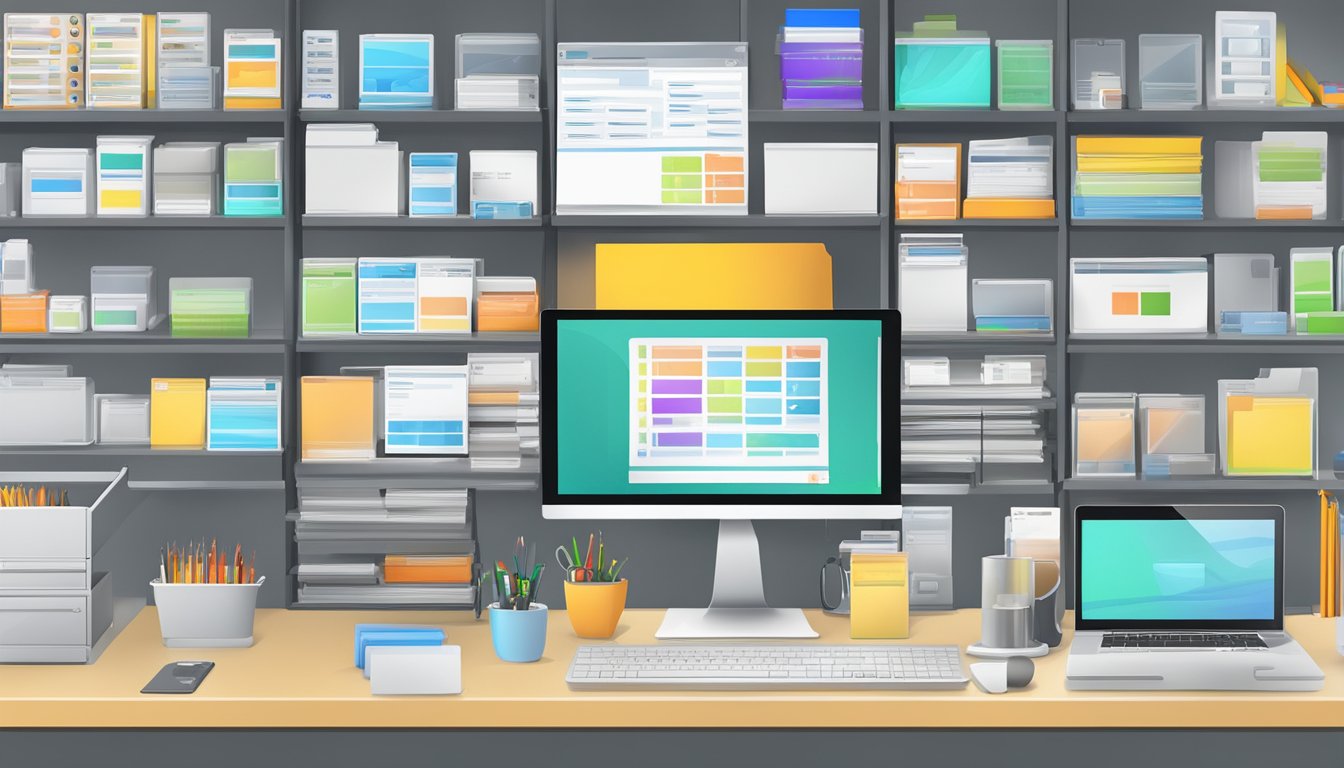
Organizing your digital files helps in saving time and reducing stress. A structured approach with clear folders and consistent naming will make managing your files much easier.
The Importance of a Logical Folder Structure
Creating a logical folder structure is the first step in managing your files effectively. Start by making a main folder that acts as the root directory for all your subfolders. Within this main folder, categorize by project, date, or file type.
For example, you might have a folder for each year. Within each year folder, you could have separate folders for different projects. This hierarchy helps you locate files quickly.
Without a clear structure, you’ll likely spend unneeded time searching for files. Group similar files together to avoid clutter. A good folder structure should be intuitive, making it easy for anyone else to understand and use.
File Naming Conventions and Metadata
A consistent naming convention is essential for proper file management. Use descriptive names that are easy to read and search. For example, instead of “doc1.pdf,” use “Project_Plan_2023_04.pdf.” This way, you know exactly what the file contains just by looking at the name.
Include metadata whenever possible. Metadata like author, date created, and keywords can be embedded in the file’s properties to help in searching and organizing.
Use a naming convention that includes important details like project name, date, and version. This makes it easier to manage updates and track changes. Simple prefixes or suffixes can indicate revisions, such as “v2” for version 2.
Be consistent with your naming across all files. This reduces confusion and makes it easier to use automation tools to sort and manage your files.
Automation Tools and Software
Automating file organization can save time and reduce the stress of manual sorting. Here are some tools and techniques to help keep your digital files in order.
Cloud Storage Solutions
Box, Dropbox, Google Drive, and OneDrive offer cloud storage solutions that can automatically organize your files.
Using cloud storage provides seamless access to files from any device. These platforms also offer automatic backups, which keep your files safe.
Google Drive allows you to set up automated folder structures and rules for sorting files based on certain criteria. Similarly, Dropbox has features like automatic file syncing and advanced search options. Box integrates with a lot of third-party apps, making it a versatile option for businesses of all sizes. OneDrive is deeply integrated with Windows and Microsoft Office, simplifying file organization.
Desktop Automation Applications
Desktop automation apps can help you keep your local files organized. Tools like Easy File Organizer and FileBot stand out.
Easy File Organizer lets you arrange large collections of files with just a click. You can categorize files by type, date, or size, making it easy to manage clutter on your desktop and downloads folder. FileBot, on the other hand, is great for managing large sets of files, especially media files. It renames and organizes your files based on your chosen format and criteria.
These apps work well for keeping your local storage tidy without having to move everything to the cloud, which can be useful if you’re dealing with sensitive or very large files.
Integrating Workflow Automation Platforms
Platforms like Zapier help integrate various apps and automate workflows, which can streamline file organization.
With Zapier, you create “Zaps” that automatically perform actions based on triggers. For instance, you can set up a Zap to save all email attachments to a specific folder in Google Drive or Dropbox. This reduces manual sorting and ensures important files are always backed up. Zapier supports a wide range of applications, allowing you to create customized workflows that suit your needs.
These platforms act as a central hub, connecting different services and simplifying your digital workspace.
By using these tools and strategies, you can keep your digital files organized with minimal effort.
Organizing Files by Project and Workflow
Organizing your digital files by project and workflow can greatly improve your efficiency. By setting up dedicated spaces and utilizing templates and lists, you streamline your processes and keep everything easy to find.
Setting Up Project Spaces and Workspaces
Setting up dedicated project spaces in your digital workspace helps keep everything organized. Each project should have its own folder or space where all related files are stored. This makes it easy to locate documents, images, and other materials related to the project.
When creating project spaces, think about the structure. Break down the main folder into subfolders like “Research,” “Design,” “Budget,” and “Final Deliverables.” This structure ensures that each file has a clear place. Utilize tools like ClickUp to maintain these spaces and keep everything uniform across projects.
Consistency is key. Naming conventions should be clear and consistent across all projects and workflows. This ensures you and your team can quickly find what you need without confusion.
Utilizing Templates and Lists for Efficiency
Templates and lists can save you time and ensure uniformity in your workflow. Create templates for common documents like project briefs, timelines, and reports. This eliminates the need to start from scratch for every new project and guarantees that all necessary information is included.
Using lists helps track tasks and to-dos. For instance, create a checklist for project milestones or daily tasks. Tools like Moxo and Microsoft 365 offer features to set up these lists. You can assign deadlines, set priorities, and even collaborate with team members directly within these lists.
These strategies not only improve efficiency but also make sure everyone knows what needs to be done and when. It’s a straightforward way to keep your projects and workflows running smoothly.
Collaboration and Sharing

Effective collaboration and sharing are key to maintaining organized digital files in a team. Tools designed for these tasks offer features like shared folders and version control, which ensure everyone has access to the latest files and complies with regulations.
Ensuring Team Access with Shared Folders
Shared folders are essential for team projects. They let everyone access the same documents, which helps keep everything organized. Using platforms like Dropbox or Google Workspace, you can easily create shared folders that everyone on your team can access.
These tools often come with permission settings. You can control who can view or edit each file, providing both flexibility and security. Using shared folders also minimizes the risk of losing important documents since they are stored in the cloud. This makes it convenient to access from any device.
Version Control and Compliance
Keeping track of different versions of documents is crucial. With version control features, you can see changes made to a document over time. This is especially important when multiple team members are working on the same file. Microsoft 365 is known for its robust version control capabilities.
Compliance is another vital aspect. Many industries have strict regulations around data storage and sharing. Using document management software (DMS) helps with this by providing audit trails and meeting compliance requirements. Tools like Zapier’s document management software ensure your files stay compliant with industry standards, making it easier to manage your documents legally and securely.
By using these tools effectively, you can streamline your file organization while ensuring team collaboration and regulatory compliance.
Maintaining Your Digital Space

To keep your digital files organized and manage your digital space effectively, focus on regular maintenance and robust backup strategies.
Regular Maintenance and Cleanup
Regular maintenance of your digital space prevents file management issues and digital chaos. Start by scheduling a routine cleanup, maybe once a month, to delete unnecessary files and folders. Archive the files you seldom use but need to keep.
Adopt a file as you go approach. When you create or download a new file, immediately place it in the appropriate folder. This habit keeps your workspace tidy and saves time searching for files later.
Using automation tools can also help. Tools like Box and Dropbox offer features to organize and tag files automatically, reducing your manual efforts.
Backup Strategies and Security Measures
Backing up your files is crucial to protect against data loss. Cloud storage solutions like Google Drive and OneDrive provide automated backup options, ensuring your files are safe even in case of hardware failure.
Enable two-factor authentication (2FA) and strong passwords to enhance the security of your digital space. Regularly update your encryption methods to protect sensitive files from unauthorized access.
Use software that offers both backup and security features. For example, Microsoft 365 can help you organize files while keeping them secure. It also allows you to restore previous versions if needed.
By maintaining your digital space with these strategies, you can keep your files well-organized and secure, allowing for a more productive and stress-free digital experience.

