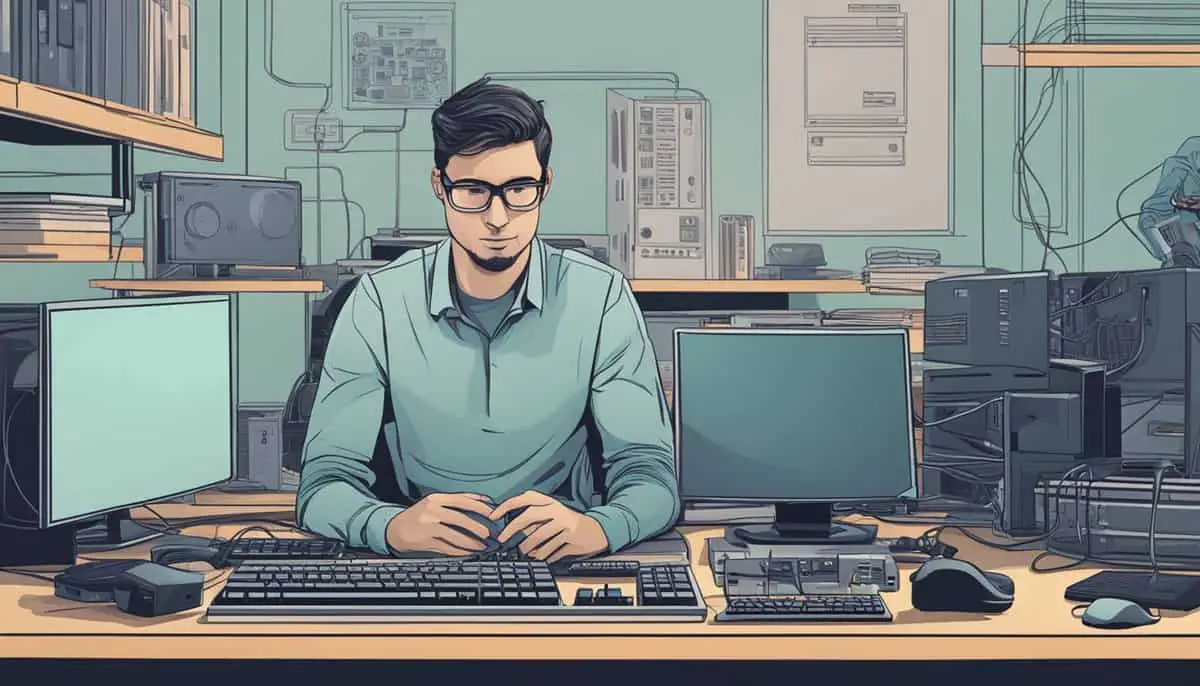Online gaming and streaming can be tons of fun, but lag and buffering can ruin the experience. A fast, stable internet connection is key for winning matches and enjoying smooth video.
A stable and fast internet connection is crucial for an optimal gaming experience. It affects how responsive your game feels and how well you can play.
Setting up your home network the right way can make a big difference. You don’t need to be a tech whiz to improve your gaming and streaming. With a few simple tweaks, you can boost your connection and get better performance.
Let’s look at some easy ways to optimize your network. We’ll cover router settings, wired vs. wireless connections, and other tips to level up your online experience. These tricks will help you game and stream without frustrating lag or buffering issues.
Key Takeaways
- Rebooting your modem and router can solve many connection issues
- Using a wired ethernet connection provides the most stable gaming experience
- Fiber internet offers the fastest speeds for gaming and streaming
Understanding Your Connection
Your internet connection plays a big role in gaming and streaming. Let’s look at the key factors that affect your online experience.
Assessing Bandwidth and Internet Speed
Your internet speed is measured in Mbps (megabits per second). Higher numbers mean faster downloads and uploads. To check your speed, use a speedtest tool online.
For smooth gaming, you’ll want at least:
- 3-6 Mbps for most online games
- 15-25 Mbps for streaming in HD
- 40+ Mbps for 4K streaming
Fiber internet often provides the fastest speeds. If you’re stuck with a slow connection, consider upgrading your plan or switching to a different internet service provider.
Latency vs. Ping: Impact on Gaming and Streaming
Latency is the delay between your actions and the server’s response. Ping measures this delay in milliseconds (ms). Lower numbers are better for gaming.
Good ping times:
- Under 20 ms: Excellent
- 20-50 ms: Very good
- 50-100 ms: OK for most games
- 100-150 ms: You might notice some lag
- Over 300 ms: Unplayable
Latency matters more for fast-paced games. For streaming, bandwidth is usually more important than latency. To improve your ping, try using a wired connection instead of Wi-Fi and choose servers closer to your location.
Optimizing Router and Network Settings
Getting your router and network settings right can make a big difference in your gaming and streaming experience. Let’s look at some key ways to optimize your setup.
Choosing the Right Router for Gaming
Gaming routers are built to handle the demands of online gaming. Look for one with Wi-Fi 6 technology for faster speeds and better handling of multiple devices. Gigabit Ethernet ports are a must for wired connections.
Key features to consider:
- Multiple antennas for better coverage
- Dual-band or tri-band capabilities
- MU-MIMO support for handling multiple devices
Router placement matters too. Put it in a central location, away from walls and other electronics. This helps ensure a strong signal throughout your home.
Configuring Quality of Service (QoS)
QoS lets you prioritize gaming traffic over other network activities. This means your game data gets sent first, reducing lag and improving performance.
To set up QoS:
- Log into your router’s admin panel
- Find the QoS settings (might be under ‘Advanced’)
- Enable QoS and set gaming as the top priority
Some routers have automatic QoS that figures out what to prioritize. If yours doesn’t, you might need to manually set priorities for different apps or devices.
Network Congestion and Management
Too many devices or heavy downloads can slow down your gaming. Use network monitoring tools to see what’s using your bandwidth.
Tips to manage network congestion:
- Limit the number of devices connected during gaming sessions
- Schedule large downloads for off-peak hours
- Use Ethernet for gaming devices when possible
Consider setting up a separate Wi-Fi network just for gaming. This keeps your gaming traffic separate from other household internet use, helping to reduce lag and improve performance.
Wired vs. Wireless Connections

Choosing between wired and wireless connections can make a big difference for your gaming and streaming experience. Each option has its own strengths and weaknesses when it comes to speed, reliability, and convenience.
Ethernet Conundrum: Cables and Connectivity
Wired connections offer the most stable and fastest speeds for online gaming. An Ethernet cable plugged directly into your router provides a dedicated link with minimal interference. This setup reduces lag and packet loss, giving you an edge in fast-paced games.
Gigabit Ethernet can handle speeds up to 1000 Mbps, perfect for high-bandwidth activities. It’s ideal if you have fiber optic or cable internet service. The downside? You’ll need to run cables, which can be tricky in large homes.
Pro tip: Use Cat6 or Cat7 Ethernet cables for the best performance.
Wi-Fi Wisdom: Signal Strength and Stability
Wireless connections offer flexibility but can be less reliable for gaming. Wi-Fi signals can be affected by walls, distance, and other devices. This can lead to higher latency and occasional disconnects.
To improve your Wi-Fi gaming experience:
- Use the 5 GHz band instead of 2.4 GHz for less interference
- Position your router centrally and away from obstructions
- Consider a Wi-Fi 6 router for better performance with multiple devices
If you must use Wi-Fi, try to stay close to your router. A strong signal is key for smooth gameplay and streaming.
Accelerating Gaming and Streaming Performance

Fast internet and the right setup can make a big difference in your gaming and streaming. Let’s look at some key ways to boost your performance.
Managing Data Usage and Caps
Keep an eye on your data usage to avoid hitting caps and slowing down. Many gaming routers let you track and control data use.
Set up Quality of Service (QoS) on your router to prioritize gaming traffic. This helps reduce lag during busy times.
Consider an unlimited data plan if you stream a lot. HD video can use 3 GB per hour, while 4K uses up to 7 GB.
Use game modes on your console or PC to limit background downloads and updates. This frees up bandwidth for actual gameplay.
Hardware and Software Enhancements
Upgrade your router to a gaming-focused model. These often have features to reduce lag and improve connections to game servers.
Use a wired Ethernet connection instead of Wi-Fi when possible. This cuts down on interference and packet loss.
Optimize your PC:
- Close unnecessary programs
- Update your graphics drivers
- Use game mode in Windows 10/11
For streaming:
- Get a dedicated capture card
- Use encoding software like OBS
- Adjust your bitrate based on your upload speed
Consider a gaming VPN to improve routing to distant servers. This can sometimes lower ping in online games.
Strategies for Consistent Gaming and Streaming

Getting the best gaming and streaming experience means tackling network issues head-on. You’ll need to fine-tune your setup for both multiplayer environments and smooth streaming sessions.
Network Considerations for Multiplayer Environments
In multiplayer games, a stable connection is key. Your ping time can make or break your gameplay. High ping leads to lag, making games like League of Legends frustrating to play.
To reduce ping:
- Choose servers close to your location
- Use a hardwired connection instead of Wi-Fi
- Close background apps that eat up bandwidth
Consider setting up Quality of Service (QoS) on your router. This lets you prioritize gaming traffic, reducing issues like rubber-banding during intense matches.
If you’re still facing problems, chat with your ISP. They might offer special packages for gamers or help troubleshoot network congestion issues.
Tactics for Smooth Streaming Sessions
For streamers, consistency is crucial. Buffering can turn viewers away fast. Start by checking your upload speed – it’s often the culprit behind choppy streams.
Tips for better streaming:
- Aim for at least 5 Mbps upload speed
- Use a dedicated streaming PC if possible
- Adjust your bitrate based on your connection
Fiber internet is ideal for streaming due to its symmetrical speeds. If fiber isn’t available, cable is your next best bet.
Don’t forget about your viewers’ experience. Test your stream at different quality settings to find the sweet spot between video quality and accessibility for viewers with slower connections.