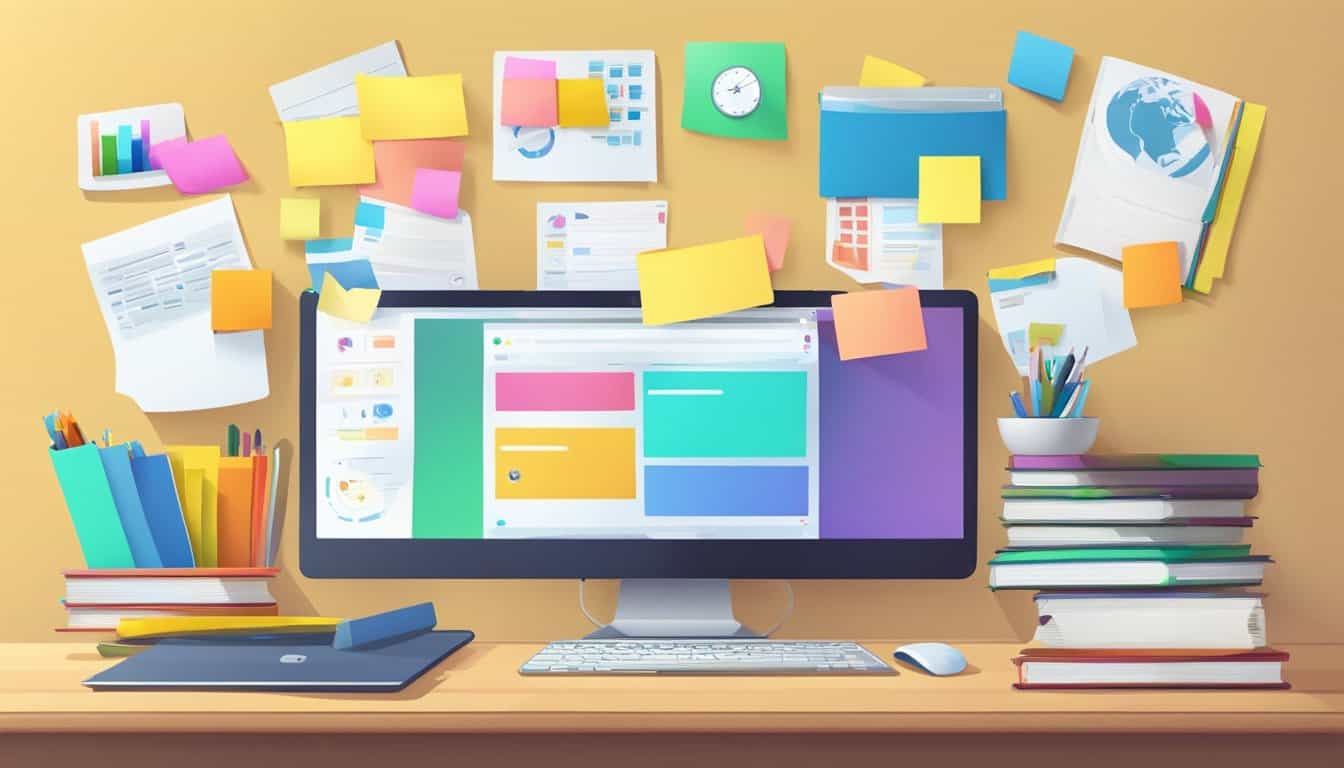Navigating the vast ocean of information on the web can be as daunting as it is exhilarating. You’ve likely stumbled upon countless interesting and useful websites during your digital travels, only to forget how to return to them later.
That’s where the art of bookmarking becomes invaluable. By leveraging the bookmarking feature in your web browser, you can create a personalized, efficient method for keeping track of your online discoveries.
It’s a simple tool that, when used effectively, can transform your browsing experience, reducing the clutter and saving precious time.
Organizing your favorite websites isn’t just about avoiding the frustration of losing valuable resources; it’s about maximizing your web browser’s functionality to suit your personal and professional life.
Whether you’re researching for a project, shopping, or staying updated on industry news, bookmarks act as your internet roadmap.
Learning how to manage them can be as impactful as learning the shortcuts on your keyboard.
With an array of bookmark management techniques at your disposal, you’re set to curate a library of links that serve your needs with precision and speed.
Understanding Bookmarks Basics
Before diving into how to keep your digital life clutter-free, it’s key to grasp the essentials of bookmarking. They’re not just shortcuts to your favorite sites; they’re the backbone of a streamlined browsing experience.
The Role of Bookmarks in Web Browsing
Think of bookmarks as your personal web curators. They save your place in the vast digital universe, letting you jump right back to URLs without a hitch.
Browsers like Chrome, Firefox, and Safari have built-in bookmarking tools. Use them to mark your spot on a page and get back to it with a single click. These bookmarks often come with a favicon, a small icon associated with the site, making it easier to identify your saved pages at a glance.
Different Bookmarking Features Across Browsers
Each browser spices up bookmarking with its unique flair.
Chrome lets you manage your bookmarks through a dedicated manager and sync them across devices if you’re signed in with Google.
Firefox has a flexible bookmarking system, allowing for tags and organizing into folders. As for Safari, it offers a handy way to visualize bookmarks with its clean interface.
In whatever browser you’re using, exploring each one’s bookmarking features will help you keep your virtual space tidy and efficient.
Setting Up Your Bookmark System
Creating a well-organized bookmark system helps you navigate through your favorite websites quickly and efficiently. It’s all about setting up a structure that makes sense to you and saves you time when browsing.
Creating a Folder Structure
Start by adding new folders in your bookmark manager. Think of these folders as the main categories that reflect how you browse.
For example, you might have a “Work” folder for professional resources and a “Recipes” folder for cooking sites.
To create a new folder, look for an option like “Add new folder” in your bookmarks menu or right-click in the bookmark manager. It’s that simple to start compartmentalizing your online world.
Using Subfolders and Tags for Organization
Within each of your main folders, break things down into subfolders to further organize bookmarks.
For instance, under “Recipes,” you can have subfolders like “Vegetarian,” “Desserts,” or “Quick Meals.”
Tagging is another layer of organization; it allows you to attach keywords to your bookmarks. By tagging, you can easily search and pull up related sites without having to dig through folders.
The process typically involves selecting a bookmark and choosing an option to “Edit” or “Add tags” where you can enter keywords like “work,” “personal,” “finance,” or “health.”
Organized bookmarks mean that you can find what you need when you need it, without the clutter or the stress.
Advanced Bookmark Management

When it comes to handling your growing list of websites, you’ll need more than just the basic bookmarking tools. Let’s talk about how you can use powerful bookmark managers and synchronization features to keep your bookmarks organized and accessible across all your devices.
Leveraging Bookmark Managers and Extensions
Bookmark managers solve the issues you often encounter with a cluttered browser bookmark bar.
Tools like Bookmark Ninja offer extensive features, allowing you to categorize and sift through links quickly. They also often come with browser extensions that integrate seamlessly with your browsing experience.
- Organize with Tags and Folders: Create specific categories for different interests or projects using tags or folders.
- Searching and Sorting: Quickly find what you’re looking for with robust search tools and sorting options.
When using extensions, your browser transforms into a much more powerful tool.
Extensions such as Chrome Bookmark Manager can add functionality, like one-click save options or custom thumbnails for easier identification of your bookmarks.
Synchronizing Bookmarks Across Devices
To keep your bookmarks updated on every gadget, you need to utilize synchronization features.
For instance, using a Google account, you can sync bookmarks across multiple devices running the Chrome browser.
- Enable Bookmark Sync: In Chrome, go to Settings > You and Google > Sync and check the box for ‘Bookmarks’ to sync your bookmarks across all your devices.
For Firefox users, the Firefox Sync option works similarly, keeping your bookmarks aligned with all your devices, be it your phone, tablet, or desktop.
- Multi-Device Accessibility: Your mobile bookmarks can be as readily accessible as those on your desktop, creating a consistent browsing experience wherever you go.
Enhancing Productivity with Bookmarks

Bookmarks aren’t just a way to remember sites; they’re a strategy to navigate the internet faster and more efficiently.
Streamlining Your Browsing Experience
Organizing your bookmarks with precision means you can cut down the time you spend hunting for information. Categorization is key here.
Start by sorting bookmarks into folders labeled by project or topic. For instance, all your work-related sites can go into a ‘Work’ folder, while your personal interest blogs might live in ‘Hobbies’.
Employ the use of tags for finer organization, allowing you to search quickly through your bookmarks based on specific subjects or themes.
Integrating Third-Party Services for Bookmarking
While browsers offer basic bookmarking abilities, there’s a world of third-party services designed to elevate your bookmarking game.
Services like Raindrop.io provide advanced organization options, cross-platform syncing, and even collaborative features for sharing with others.
If you’re constantly digging through articles and research, Pocket can be invaluable for saving articles, videos, and more—from anywhere—and tagging them for easy retrieval.
For those who prefer minimalism, Saved.io is a straightforward bookmarking tool, offering simple cloud-based bookmarking without unnecessary frills.
Integrating these services into your routine can significantly boost your productivity, turning bookmarks into a powerful resource.
Maintenance and Security

Effective bookmark management isn’t just about saving your favorite sites; it’s also about keeping your collection streamlined and secure. You’ll want to routinely clean up and organize your links, and ensure your privacy and data are well-protected through regular backups.
Regularly Organizing and Updating Bookmarks
Keep it tidy: Set aside time each week to go through your bookmarks.
Delete links that are no longer relevant or that lead to outdated content. If you find your interests have shifted, it’s a good idea to delete bookmarks that no longer serve your current needs.
This not only helps in managing bookmarks more effectively but also ensures quicker retrieval.
Stay updated: In addition to removing outdated links, ensure the ones you keep are sorted into specific, well-labeled folders.
This makes navigation easier and your bookmark management system more efficient. It’s like having a well-organized digital library at your fingertips.
Privacy Considerations and Bookmark Backups
Protect your privacy: Be mindful of what you save. Some bookmarks might contain sensitive information, so consider the potential risks.
Regularly review your bookmarks for any private data and remove it if necessary to safeguard your privacy.
Back it up: Just like your photos or documents, bookmarks are valuable, so don’t forget to back them up.
By creating a bookmark backup, you’ll have peace of mind. If you switch devices or your browser crashes, your bookmarks won’t be lost.
You can usually export bookmarks to a file – check your browser’s settings for the option.