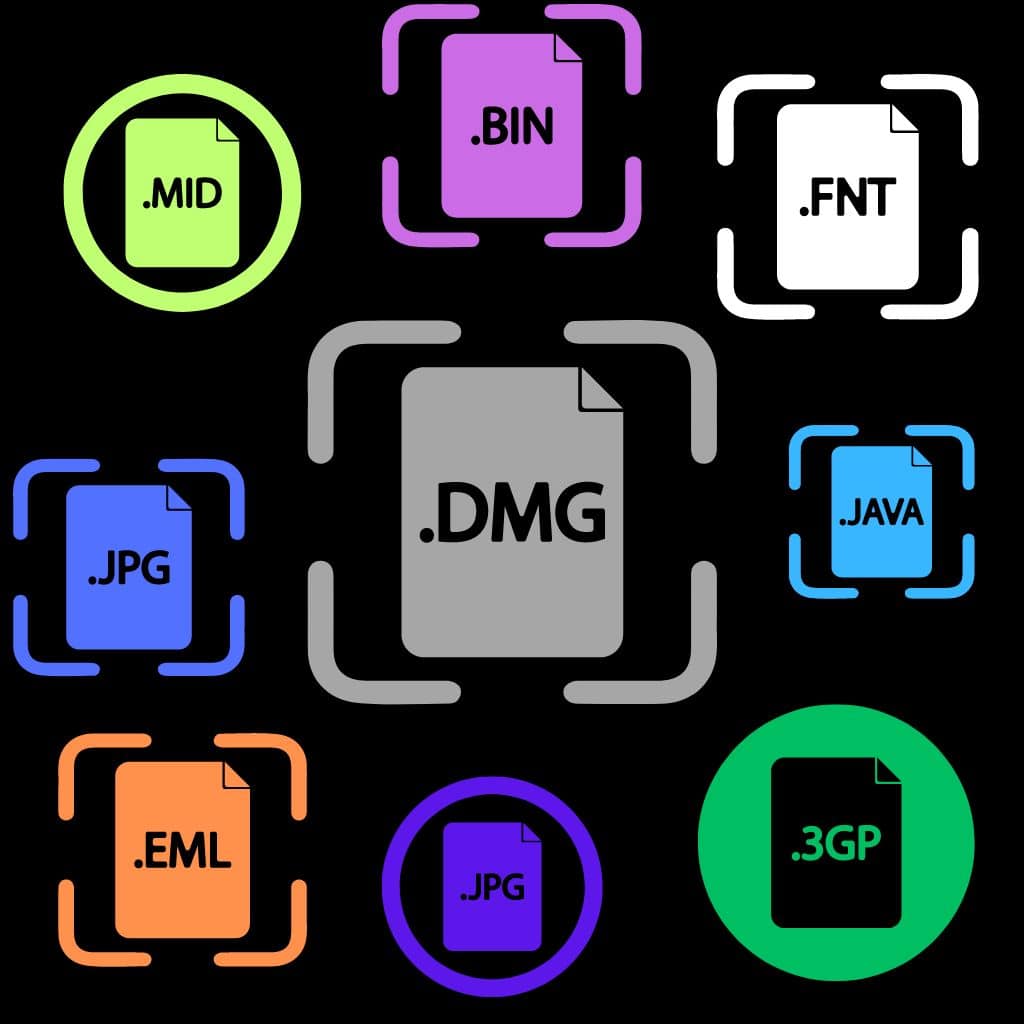In today’s digital world, you’re bound to encounter different file formats, each serving a specific purpose.
From sharing photos to archiving documents, understanding when to use JPEG, PDF, PNG is getting more important each day.
These formats come with their own sets of strengths and weaknesses, which play a big role in how you use and share your files.
Think about JPEGs, for example, which are commonly used for digital photography and web images because they offer a good balance between image quality and file size.
On the other hand, a PNG might be your go-to for graphics with transparent backgrounds, thanks to its lossless compression.
PDFs are a whole other story: they’re the heavy hitters when it comes to preserving the format of your documents, making them ideal for professional and official communications where consistency is key.
Understanding File Formats
Thinking about which file format to use? It’s key to know each format’s strengths and weaknesses to make the best choice for your needs.
JPEG Usage and Limitations
JPEG is often your go-to for saving photographs without consuming too much space. It’s widely used on the web and supports millions of colors. The trade-off is lossy compression, which means you lose some image quality each time you save the file.
- Best for: Photos on websites and social media.
- Limitations: Not great for text-heavy images or logos because of compression artifacts.
PNG Essentials
PNG stands out with its lossless compression. Your images stay sharp and clear regardless of how many times you save them. Plus, PNG supports transparency, which is perfect for logos and graphics.
- Besides transparent backgrounds, you’ll love PNG for:
- Detailed graphics
- Screenshots
- Web design elements
PDF Applications
When you need to distribute documents that look the same everywhere, PDF is your reliable choice. It preserves the formatting of your documents, whether it’s text or images, and is ideal for print-ready files.
- Most used for:
- Official documents
- Forms
- E-books
When to Choose Other Formats
Not all tasks are cut out for JPEG, PNG, or PDF. Here’s a quick rundown:
- GIF: For simple animations.
- TIFF: When you need high-quality, archive-grade images.
- RAW: The format of choice for professional photographers requiring detailed post-processing.
- DOC/DOCX: For editable text documents, often in a word processing context.
- MP3/WAV: For audio files, with MP3 for space-saving, and WAV for quality.

Best Practices for File Format Selection
Selecting the right file format for your needs is crucial. It affects image quality, file size, readability, compatibility, and security.
Image Quality vs. File Size
JPEG: Use JPEG for photographs as it uses lossy compression, balancing quality with file size.
- Best for: Web images, print photos
- Not ideal for: Graphic design, transparency
PNG: PNG is your go-to for graphics with sharp edges and transparency.
- Best for: Web graphics, logos
- Not ideal for: Large photos
GIF: Pick GIF for animated images without expecting high-resolution.
- Best for: Web animations
- Not ideal for: Detailed images
Readability and Accessibility
- PDF: PDFs maintain the layout and are perfect for documents you want to print or share as-is.
| Format | Text Search | Read-Aloud |
|---|---|---|
| Yes | Yes | |
| JPEG | No | No |
| PNG | No | No |
Compatibility and Sharing
- Ensure the file format is widely supported.
- JPEG and PDF are almost universally recognized.
- When sharing editable documents, consider the recipient’s software.
- Word documents (*.docx) may not render correctly on all platforms.
Security Considerations
- PDF: Supports encryption and digital signatures.
- Secure sensitive documents with PDF.
- Be wary of macro-enabled formats like .docm.
- They can contain executable code, posing a security risk.
- For images and graphics, PNG and JPEG lack built-in security features. Consider secure sharing methods when using these formats.

Managing File Conversion
When you’re dealing with different file formats, knowing how to efficiently convert files can save you time and preserves the quality of your documents or images.
Tools and Software
There are a variety of tools and software available that enable you to convert files between formats such as JPEG, PDF, PNG, and more.
For example, Adobe Acrobat is widely used for PDF conversions, while GIMP or Adobe Photoshop can help with converting image files.
Additionally, office suites like Microsoft Office and LibreOffice provide built-in options to save documents directly as PDFs.
Online vs. Offline Conversion Methods
Online Conversion: Web-based converters like Zamzar or Online-Convert are convenient because they don’t require any software installation. You simply upload your file, select the format you want to convert to, and download the new file.
- Pros: Accessible from anywhere, no software needed.
- Cons: File size limits, and privacy concerns with sensitive information.
Offline Conversion: Software installed on your computer, like Adobe Acrobat or Paint.NET, often provides more robust conversion options.
- Pros: Work with larger files, more secure.
- Cons: Requires software installation, there might be costs associated with professional software.
Handling Conversion Errors
Errors can occur during file conversion, especially if the file is complex or corrupted. To troubleshoot:
- Ensure your conversion software is updated.
- Check file integrity before conversion.
- Look for error messages that can provide clues to the problem.
If you consistently encounter errors, consider using a different tool or checking online forums for specific software-related issues.
Advanced Topics in File Formats
When you get down to the nitty-gritty, file formats can be complex. Understanding the technical differences, such as types of compression and image formats, can be crucial for your projects.
Lossless vs. Lossy Compression
Lossless compression preserves all the original data in the file, allowing you to reconstruct the image perfectly from the compressed data.
It’s great when you need high fidelity, like in archival images or detailed graphics. Formats like PNG or FLAC are your go-to choices for lossless compression.
By contrast, lossy compression reduces file size by eliminating some data, and thus, inevitably decreases quality. JPEG images use lossy compression.
It works well for photographs where perfect accuracy is less important than a smaller file size.

Vector vs. Raster Images
Vector images are composed of paths defined by mathematical formulas, which makes them easily scalable to any size without losing quality.
They are perfect for logos or any graphics where sharpness at various sizes is key. Popular vector formats include SVG and EPS.
Raster images, on the other hand, are made up of a fixed grid of pixels. They can’t be scaled up without losing quality.
When you’re dealing with complex imagery, such as photographs, you’ll likely be working with raster files like JPEGs, PNGs, or GIFs.
Color Profiles and Metadata
Your images also carry information beyond just the visual content, which includes color profiles and metadata.
A color profile defines how colors are represented in an image, essential for maintaining consistent colors across different devices.
Formats like JPEG and TIF can contain embedded ICC profiles to ensure accurate color reproduction.
Metadata holds additional details about the file, like the author, creation date, or GPS location.
JPEG and TIFF are among the formats that can hold a rich set of metadata, including EXIF data, which is particularly useful for photographers.

Troubleshooting Common Issues
Corrupted Files Recovery
JPEG: If your JPEG won’t open, it might be corrupted. Use tools like the JPEG Repair Toolkit. It can help you rebuild file headers and fix corrupt data.
PDF: For a PDF, try opening it in a different reader. You can also use Adobe Acrobat’s “Repair Installation” feature.
PNG: Software like PNG File Repair is tailored to fix PNGs. It often succeeds where generic tools fail.
Cross-Platform Format Challenges
JPEG & PNG: These two should work across platforms. But if they don’t, verify if the file extension matches the format. Use an image converter tool if necessary.
PDF: A universal format, though issues can arise from different versions. To mitigate this, save your PDF to be compatible with older versions. You can also use online converters for quick version adjustments.
Software-Specific Format Problems
JPEG: If a JPEG won’t open in Photoshop, ensure it’s not CMYK formatted. Web browsers prefer RGB, so convert the color space if needed.
PDF: Not rendering correctly in your viewer? Try a PDF editor to inspect individual elements. Or, use preflight tools to detect issues.
PNG: Running into transparency troubles in specific software? Check for software updates or convert your PNG to a software-compatible format.