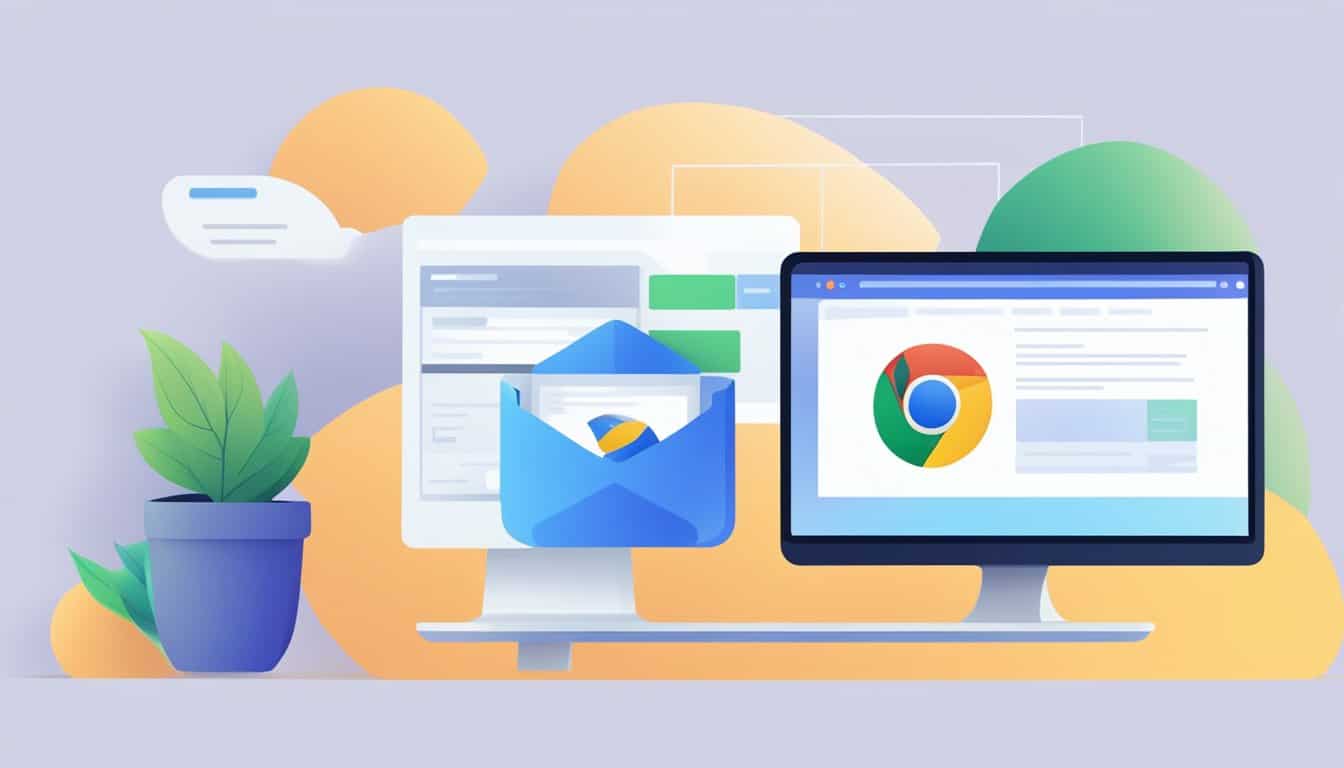Incognito mode offers a level of confidentiality that’s quickly become a staple of web browsing experiences. It allows you to surf the internet without leaving a digital footprint on your device.
When you’re using private browsing modes like Incognito in Chrome, Private in Firefox, or InPrivate in Microsoft Edge, your browsing history, cookies, site data, and information entered in forms aren’t saved on your computer once the window is closed. This means that any subsequent users of the same device won’t stumble upon your online activities, which can be particularly useful if you’re planning a surprise or conducting sensitive searches.
Yet, it’s crucial to understand that private browsing is not a one-stop solution for all your online privacy needs. Websites you visit may still collect and share information about your visit, your employer or school can still track the pages you visit, and your IP address remains visible. So while incognito mode can keep your actions hidden from someone else with access to your device, it doesn’t make you invisible on the internet.
Knowing when to use this discreet browsing option can make all the difference. Shopping for gifts, planning a holiday, or browsing sensitive topics? That’s a good time to go incognito. Just remember that even though your device won’t hold traces of your journey, the rest of the web might. So enjoy that clean slate feeling with every session, but keep in mind that some level of tracking and data collection may still occur.
Understanding Incognito Mode
When you’re looking to keep your online activities more private, incognito mode is your go-to feature in most web browsers like Google Chrome, Firefox, and Safari.
Myths and Facts
Myth: Incognito mode makes you invisible on the internet.
Fact: Incognito mode doesn’t hide your browsing from your internet service provider, employer, or the websites you visit. It primarily ensures your browsing history, cookies, and site data are not saved on your device after you close your incognito tabs.
Myth: You’re completely secure from online threats in incognito.
Fact: Incognito mode doesn’t protect you from viruses or malware. It’s meant to keep your browsing less traceable from session to session, not to beef up security against online threats.
How It Differs From Regular Browsing
When you’re not in incognito mode, your web browser retains a lot of information. Here’s what gets discarded when you go incognito:
- Cookies and site data: Any cookies a site tries to upload to your computer are deleted after your incognito session.
- Browsing history: None of your activity is logged in your browsing history.
However, any bookmarks you create or files you download are kept. So if you find a link you love or a PDF you need, don’t worry—you’ll still have it after you close your incognito window.
Whether you’re using Google Chrome, Firefox, Safari, or Microsoft Edge, the core function of incognito is the same: it minimizes your digital footprints on the device you’re using.
Knowing What Incognito Can and Can’t Hide
When you’re using incognito mode, it’s important to know the extent of privacy it offers and what information remains exposed. Here’s a breakdown of what stays private and what doesn’t.
What Stays Private
- Search History: Your incognito browsing doesn’t save on your device, meaning your searches and visited pages won’t show up in your browser’s history.
- Cookies and Site Data: After you close your incognito windows, cookies – small files that websites use to track your activity – and any site data are deleted.
What’s Still Visible
- IP Address: Your IP address is still visible to websites, your internet service provider, and possibly your employer or school if you’re on a company or educational network.
- Tracking: While incognito mode limits cookie storage, it doesn’t prevent trackers from recognizing your browsing session.
- Downloads and Bookmarks: Any files you download or bookmarks you create are saved to your device.
- Privacy at Home: Others can’t see your activity, but if a VPN isn’t used, your ISP can still monitor the sites you visit.
Enhancing Online Privacy Through Additional Tools

When you’re serious about keeping your online activity under wraps, simply using incognito mode isn’t enough. Here’s how you can beef up your privacy game with a few extra tools.
Virtual Private Networks (VPNs)
A VPN acts like a tunnel for your internet connection. It encrypts your data and hides your IP address, making your online footsteps harder to track. By connecting to a VPN server, you can mask your location and browse as if you’re in a different place entirely. This is especially handy on public Wi-Fi, offering an extra layer of security.
Private Search Engines
Tired of third-party companies tracking your searches? Private search engines are your go-to. Unlike traditional search engines, these don’t store your search history or allow third-party cookies to follow you. For example, using something like DuckDuckGo can significantly reduce the digital traces you leave behind.
Browser Extensions for Privacy
Installing certain browser extensions can fortify your online defense, blocking trackers and fingerprinting attempts. Extensions like AdBlock or HTTPS Everywhere ensure you’re connecting to secure sites and not sharing more information than necessary. Plus, anti-tracking extensions can stop advertisers from snooping on your browsing habits. For a deeper privacy level, consider adding extensions that manage and delete third-party cookies regularly, like the tools offered by Microsoft Edge.
The Drawbacks of Incognito Mode

Incognito mode isn’t a one-stop solution for online privacy. While it’s useful for keeping your browsing history away from other users on the same device, it comes with significant limitations that affect your security and anonymity online.
Weighing the Limitations
Using incognito mode doesn’t mean you’re invisible on the internet. Here’s what it doesn’t hide:
- Your IP address: Websites and your internet service provider can still see your real IP address.
- Your activity from trackers: Third-party trackers embedded in websites might still collect data about you.
- Your data on public networks: If you’re on a public Wi-Fi, others could intercept the data you send and receive.
- Protection level: Incognito mode isn’t a substitute for antivirus software; it won’t prevent malware or phishing attacks.
Potential Risks and Misconceptions
There are some common misconceptions about the protection that incognito mode offers. For instance:
- False sense of anonymity: You might think you’re anonymous, but your online activities can still be linked back to you through your IP address or other online identifiers.
- Third-party access: Despite your browser not saving your history, personal data can still be collected by the sites you visit, potentially exposing you to cybersecurity risks.
- Malware threat: You’re just as vulnerable to malware and other online threats in incognito as in regular browsing mode. Incognito mode doesn’t protect against viruses or harmful downloads.
Practical Scenarios for Using Incognito Mode

Incognito mode isn’t just for secret activities; it’s a useful tool to manage how much of your digital life is recorded. Let’s dive into when it’s smart to go undercover.
When to Go Incognito
- Signing In on Public Computers: When you’re using a public computer or someone else’s device, incognito mode ensures that your search history and browsing activities aren’t saved, keeping any accounts you sign into private.
- Shopping for Gifts: Avoid spoiling surprises by shopping in incognito mode. This way, no targeted ads will give away what you’ve been looking up.
- Accessing Multiple Accounts Simultaneously: If you need to sign into two accounts at the same time, like a personal and work email, incognito lets you do so without logging out and in.
Managing Expectations
- Temporary Privacy: Incognito mode is great for temporary privacy. It doesn’t save your browsing history, cookies, site data, or information entered in forms.
- Limited Protection: Be aware that incognito doesn’t conceal your activity from internet service providers, your employer if you’re on a work network, or the websites you visit. It also won’t prevent new passwords or downloaded content from being saved on your device.