Getting Started with Computers
Understanding Computer Basics
Learning computer basics is essential for anyone looking to get started with computers. There are two main types of computers: desktops and laptops. Desktops are generally larger and heavier, while laptops are portable and can be easily used on-the-go.
Computers can be divided into different categories based on their functions and capabilities. Some common types include:
- Personal computers (PCs): These are the most common types used by individuals for various purposes like work, entertainment, and communication. PCs include desktops, laptops, and all-in-one computers.
- Workstations: These are high-performance computers designed for specialized tasks like 3D rendering or scientific simulations.
- Servers: These computers manage network resources and handle tasks like managing files, databases, or hosting websites.
When getting started with computers, it’s essential to familiarize yourself with the fundamentals of how they work. The basic components of a computer include:
- Central Processing Unit (CPU): This is the “brain” of the computer and is responsible for executing instructions.
- Memory (RAM): This is where the computer stores data while it is being processed.
- Storage: This is where the computer permanently stores data, such as files and programs. Common storage devices include hard drives and solid-state drives.
- Input and Output devices: These include peripherals like keyboards, mice, and monitors that enable you to interact with the computer.
Operating System Fundamentals
The operating system (OS) is a crucial part of any computer. It serves as a bridge between the computer’s hardware and the software applications. The OS is responsible for managing system resources, such as memory and disk space, and providing a user-friendly interface.
There are several popular operating systems available for computers, including Windows, macOS (Apple), and Linux. Windows is the most widely used OS, known for its compatibility with a wide range of software and hardware. macOS, developed by Apple, is found exclusively on Apple devices like MacBooks and iMacs. Linux, although less common for everyday users, is popular among developers and server administrators due to its flexibility and open-source nature.
When learning computer basics, it’s essential to understand the key features of your chosen operating system. This will enable you to effectively navigate the interface, manage files and folders, install and uninstall software, and use essential utilities like task managers and system settings. Each operating system has unique features and tools, but common tasks include:
- File management: Organizing and locating files using file explorer tools like Windows Explorer or macOS Finder.
- Application management: Installing, uninstalling, and updating software applications.
- System settings: Configuring display settings, network connections, user accounts, and other preferences.
- Task management: Viewing and managing running processes, system performance, and resource usage.
By developing a solid foundation in computer basics and understanding the fundamentals of your chosen operating system, you’ll be well-equipped to start your journey towards becoming proficient with computers.
Navigating and Using Windows
Basic Interface Elements
When learning computer basics, it’s essential to understand how to navigate and use the Windows operating system. Windows is designed with a user-friendly interface that includes several elements for easy navigation and interaction. The desktop serves as the primary workspace, where you can access your files, folders, and applications.
On the desktop, you’ll find the taskbar, which typically runs horizontally along the bottom of the screen. It contains the Start button, open application icons, and the system tray. Use your mouse to click on these elements or your keyboard’s arrow keys and the Enter key to interact with them. The cursor, usually displayed as an arrow, will indicate your current position on the screen.
Windows allows you to open and manage multiple windows simultaneously. Each window consists of a title bar, resizable edges, and a set of buttons in the top-right corner for minimizing, maximizing, and exiting. You can resize, move, or close windows using the mouse or keyboard shortcuts.
Managing Files and Folders
A crucial aspect of using Windows is organizing your files and folders efficiently. Files store your data, including documents, images, and videos. Folders are containers that help categorize and store related files.
To create a new folder, right-click on the desktop or inside an existing folder, select “New,” and then choose “Folder.” Type in a descriptive name for the folder and press Enter. Similarly, to create a file, right-click inside a folder, select “New,” and choose the appropriate file type, such as “Text Document” or “Bitmap Image.” Give the file a name and press Enter.
Here are some basic tasks for managing files and folders:
- Cut, Copy, and Paste: Use these commands to move or duplicate files and folders. Select the item(s) you want to move or copy, right-click and choose “Cut” or “Copy.” Navigate to the destination, right-click, and select “Paste.”
- Rename: To change the name of a file or folder, select it, right-click, and choose “Rename.” Type in a new name and press Enter.
- Delete: To remove a file or folder, select it, right-click, and choose “Delete.” The item will be moved to the Recycle Bin, from which you can permanently delete it or restore it later if needed.
In summary, navigating and using Windows involves understanding the basic interface elements, such as the desktop, taskbar, windows, and cursor. It also requires efficient management of your files and folders to keep your data organized and accessible. By mastering these basics, you’ll be well on your way to confidently using a computer with the Windows operating system.
Essential Software Skills
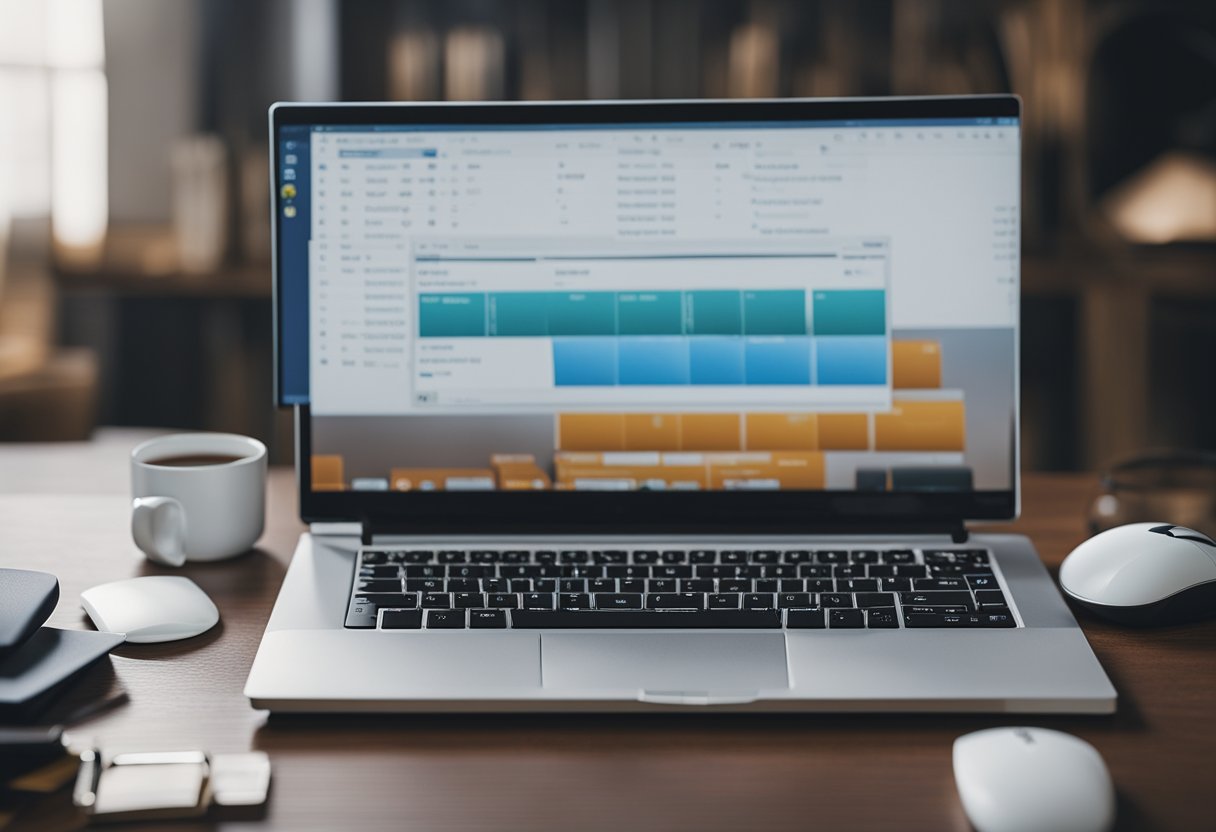
Microsoft Office Suite
The Microsoft Office Suite is a popular choice for essential software skills. It includes applications such as Word, Excel, and PowerPoint, which are widely used in professional and educational settings. Learning these tools can greatly improve one’s computer literacy and productivity.
-
Word is a word processor, primarily used for creating and editing documents such as reports, letters, and resumes. It offers a myriad of formatting options like bold, italic, underlining, and bullets.
-
Excel is a spreadsheet program that can be used for organizing, analyzing, and visualizing data. It is especially useful for managing numerical information, creating graphs, and performing calculations using built-in formulas.
-
PowerPoint is a presentation software that enables users to create and deliver visually engaging presentations, incorporating elements like images, videos, and animations.
While Microsoft Office is the dominant suite in the market, Google Docs and Google Sheets are viable alternatives for those who prefer a web-based solution.
Internet Browsers
Understanding how to efficiently use internet browsers is crucial for navigating the digital world. Browsers like Google Chrome, Mozilla Firefox, and Microsoft Edge enable users to access the internet, visit websites, and perform online tasks.
Here are some essential browser skills:
- Navigating websites: Enter a website’s URL in the address bar to visit it, or use a search engine like Google to find websites related to a specific query.
- Bookmarking: Save your favorite websites by creating bookmarks, making it easier to revisit them at a later time.
- Managing tabs: Open multiple tabs in a single browser window to work with several websites simultaneously.
- Browser history: Access your browsing history to view or return to previously visited websites.
- Privacy settings: Adjust browser settings to manage cookies, cache, and personal data that websites can access.
Additionally, being familiar with Gmail or other email services is essential for online communication. This includes creating and sending emails, attaching files, and organizing messages in folders or labels.
By mastering the essentials of Microsoft Office Suite and internet browsers, individuals are better equipped to tackle computer-related tasks and navigate the digital landscape confidently and effectively.
Internet Skills and Online Safety

The Internet offers endless possibilities for learning, communication, and entertainment. To fully take advantage of the opportunities, it’s important to develop basic internet skills and understand online safety measures. This section will provide you with the necessary tips and recommendations to improve your internet experience.
Exploring the Web
- Search engines like Google, Bing, or DuckDuckGo, are essential tools for finding information quickly and effectively. To improve your searches, learn how to use advanced search options and Boolean operators (AND, OR, NOT) to narrow down the results.
- Browsers such as Chrome, Firefox, or Safari are your gateways to the internet. Familiarize yourself with their features, like bookmarks, history, and private browsing, to enhance your browsing experience.
- Engaging in online learning platforms, like Coursera or Udemy, can be a valuable way to participate in courses that cover various subjects, including computer basics.
- Utilize social media platforms, such as Facebook and Twitter, to stay connected with friends, expand your professional network on LinkedIn, or discover new content and ideas on Pinterest.
- Dive into YouTube to explore a vast collection of videos ranging from tutorials, vlogs, and music to documentaries and informative channels.
- Learn the Zoom basics to confidently organize or participate in video conferences and online meetings, whether it’s for work, school, or personal events.
Protecting Personal Information
- Password management is crucial for protecting your online accounts. Choose strong, unique passwords for each site, and use a reliable password manager like LastPass or 1Password to avoid forgetting them.
- Beware of phishing attacks where malicious actors attempt to acquire sensitive information, such as login credentials or credit card numbers, through deceptive emails, websites, or texts. Learn to recognize red flags like misspelled links and urgent requests for personal info.
- Enable two-factor authentication (2FA) where available for an additional layer of security. This feature typically requires you to verify your identity through a secondary method, like a phone number or authentication app.
- Be cautious with public Wi-Fi networks as they can expose your devices to security risks. If possible, use a virtual private network (VPN) or refrain from accessing sensitive content while connected to public networks.
- Maintain the privacy settings on your social media and online accounts to control who can see your personal information and posts.
By acquiring basic internet skills and understanding online safety measures, you can confidently navigate the digital world and make the most of its resources while protecting your personal information.
Technology in Daily Life

Smart Devices Usage
Smart devices like smartphones and tablets have become an integral part of our daily lives, making communication and information access easier than ever. People rely on these devices for various tasks, including managing their schedules, tracking their health, and staying connected with friends and family.
To make the most of these devices, it’s essential to have a basic understanding of their operating systems and features. Users should know how to update apps, optimize device performance, and troubleshoot common issues. There are plenty of online tutorials that can help you learn and master your smart device.
Digital Literacy for Everyday Tasks
Communication: With the rise of the internet and social media platforms, the way we communicate has evolved. Tools like email, messaging apps, and social media have become integral in our daily lives, making it essential to learn these communication methods and their associated etiquettes.
| Task | Skill |
|---|---|
| Composing, sending, and organizing emails, managing contacts, and using filters | |
| Messaging apps | Texting, voice and video calls, group chats, and sharing files/media |
| Social media | Creating profiles, posting content, networking, and staying updated with privacy settings |
Typing tutorial: Becoming proficient in typing is a valuable skill for anyone using a computer, as it saves time and increases efficiency. Many typing tutorial websites are available that guide you through various exercises, gradually improving your speed and accuracy.
Access: Being digitally literate means knowing how to access the vast array of information and resources available on the internet. This includes being able to navigate websites, conduct research, and ensure your online safety by being aware of cybersecurity threats and best practices.
In summary, technology plays a crucial role in our everyday lives, and understanding its basic concepts is essential for staying connected and making the most of the digital world.
Advancing Your Skills
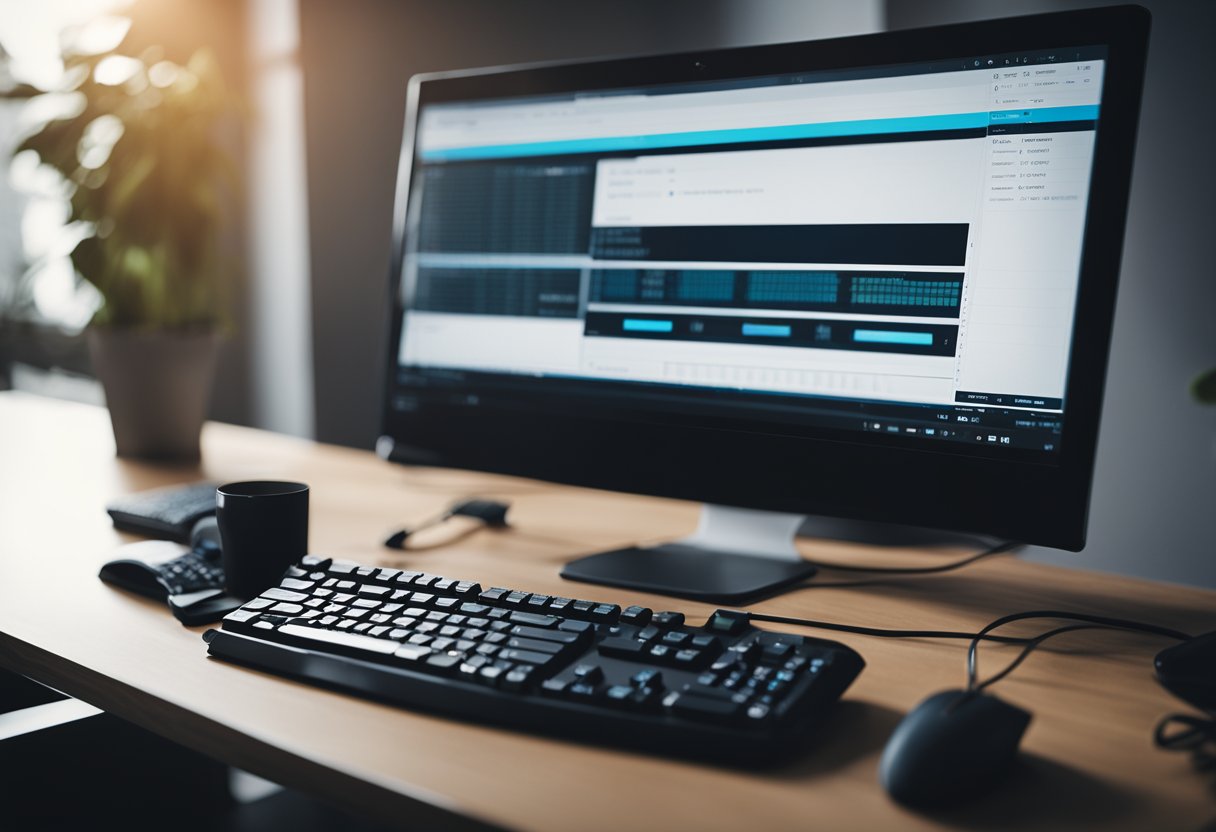
Finding Resources for Further Learning
One of the most important aspects of learning computer basics is knowing how to advance your skills. This involves seeking resources that can help you progress further in areas such as learning Microsoft Office, resume writing, and career planning. There are several platforms such as online courses, instructional videos, and forums where you can find invaluable information to boost your knowledge and skills. Here are a few resources to consider:
- Online courses: Websites like Coursera, Udemy, and Lynda offer a range of courses to learn and strengthen computer skills.
- Forums and discussion groups: Platforms like Reddit and Stack Overflow have dedicated groups for specific software or technologies, helping you find answers and get support.
- Blogs and tutorials: Many websites publish helpful articles, walkthroughs, and tutorials to teach various computer skills.
Practical Applications of Computer Knowledge
Applying your computer knowledge in practical, real-life situations can not only help solidify your understanding but also provide tangible benefits to your everyday life.
- Design nice-looking docs: Mastering Microsoft Office allows you to create well-designed documents, presentations, and spreadsheets. This skill is essential in both academic and professional settings.
- Improve my work skills: Proficiency in computer basics can enhance your work productivity, making you a valuable asset to your team or organization.
- Apply for a job: Having computer skills is often a prerequisite for many jobs, and showcasing your abilities on your resume can make you stand out from other applicants.
- Resume writing: A well-formatted and visually appealing resume can go a long way in impressing potential employers. Knowing your way around word processors and design tools can make your resume stand out.
- Job search and networking: Leveraging websites like LinkedIn and Indeed, you can search for jobs, build professional connections, and expand your network with a strong online presence.
- Career planning: As you advance your computer skills, you can explore new career opportunities and identify potential growth areas, helping you plan your future career path.
In conclusion, advancing your computer skills through further learning and practical application is essential for personal and professional growth. By exploring resources and applying your knowledge in real-life situations, you can take your computer skills to the next level.


1 thought on “How to Learn Computer Basics: A Concise Guide for Beginners”
Comments are closed.