In today’s fast-paced world, computers have become an essential tool for both work and personal tasks. As we rely more on technology, it is crucial to ensure that our devices perform at their best.
One practice that can help maintain a computer’s efficiency is rebooting. This seemingly simple process is often overlooked, but it holds several benefits for the smooth functioning of a computer.
Rebooting, also known as restarting, involves shutting down and subsequently starting up the computer system again. This process returns the device’s components, such as the CPU and memory, to their boot-up state.
It helps to speed up the computer by clearing up the RAM cache and removing unnecessary files that may have accumulated during use. Additionally, rebooting addresses low-level errors, which may result from hardware driver issues or hardware malfunctions, making it easier for the system to recover and fix various problems.
Understanding the importance of rebooting a computer allows users to maximize their device’s potential and maintain its optimal performance. Incorporating regular reboots in a computer maintenance routine is a simple yet effective method to prevent performance degradation and ensure uninterrupted productivity.
Computer Components and Processes
Memory Management
One reason a computer needs to reboot is to manage its memory effectively. Rebooting helps speed up your computer by freeing up memory that would otherwise be occupied by unnecessary files.
When a computer is left running for an extended period, its memory may become fragmented or filled with temporary files that are not needed. A reboot clears these files, allowing the computer to run more efficiently.
Running Applications
Another factor contributing to the need for a reboot is the proper functioning of running applications. Over time, applications may develop issues, such as memory leaks or crashes.
These problems can accumulate and lead to system instability. Rebooting the computer resets the applications and ensures that they start fresh, fixing many of these issues.
Moreover, it makes sure all applications and services are running with their latest updates, as some updates require a system restart to take effect.
Operating System Roles
Lastly, the operating system (OS) plays a significant role in the need for a computer reboot. The OS is responsible for managing all the hardware and software components of a computer system.
Sometimes, the OS may encounter errors or conflicts that can’t be resolved while it is running. A reboot allows the OS to reset and start from a clean state, fixing many problems that may have arisen during its operation. In some cases, such as system updates or driver installations, the OS requires a restart to ensure the changes take effect correctly.
Reasons for Rebooting
System Updates
Rebooting is often necessary for applying system updates to a computer. These updates can include critical security patches, bug fixes, or feature enhancements.
By rebooting, the computer can smoothly integrate the changes into its system and ensure optimal performance. In recent years, there has been a decrease in the need for reboots mainly due to advancements in technology and improved software design, but updates still typically require a restart.

Software and Hardware Installation
When installing new software or hardware, rebooting may be required to properly initialize and configure components.
During the boot process, the system checks for newly added hardware and loads necessary drivers, ensuring seamless compatibility and functionality. Additionally, some software installations may require system restarts, allowing the computer to finalize configurations and settings.
Troubleshooting and Error Resolution
Rebooting a computer is a popular go-to solution for resolving issues and errors. When a computer restarts, it clears the RAM cache which helps in solving slowness issues and reinitializes all the components. A reboot can effectively remedy problems such as:
- System crashes and freezes: Restarting halts all ongoing tasks and addresses memory leaks that may have contributed to the crash or freeze, improving overall performance.
- Driver or hardware malfunction: Rebooting can resolve low-level errors related to driver or hardware issues, such as the infamous “blue screen” in Windows.
- Application errors: By clearing the RAM cache, a reboot can also fix application errors caused by conflicts in memory allocation.
Rebooting should be considered a basic troubleshooting step that can resolve many common computer problems.
However, it is important to identify the root cause of an issue and apply a targeted fix, if possible, to avoid repeatedly rebooting as a band-aid solution.
Rebooting Process Explained
Soft Reboot Vs Hard Reboot
A reboot is essentially restarting your computer, which helps resolve performance issues and memory leaks. There are two types of reboots: soft reboot and hard reboot. A soft reboot refers to the action of restarting the operating system without physically turning off the computer.
In contrast, a hard reboot involves completely shutting down the computer, waiting for a few seconds, and then turning it back on again. The cold and warm reboot concepts apply here, where a hard reboot is also known as a cold reboot and a soft reboot is a warm reboot.
Data Protection During Reboot
Rebooting a computer not only helps in refreshing its memory and resolving any performance issues, but it also ensures that any unsaved data is preserved before the computer undergoes the rebooting process.
Operating systems generally prompt the user to save any unsaved work or provide an option to automatically save open files before the system restarts. This helps protect the user’s data and maintain the integrity of the system.

A computer’s reboot process is designed to minimize data loss and protect the overall functionality of the system.
Regularly rebooting a computer can help prevent the accumulation of unnecessary files, free up memory, and improve system performance over time. However, users should be aware of the rebooting process and take necessary precautions to ensure data protection and avoid potential risks associated with frequent reboots.
Benefits and Drawbacks
System Performance
Rebooting a computer can help improve its performance by freeing up memory and addressing minor glitches or issues. When a computer is running for long periods, it accumulates temporary data and caches that can slow down its performance. Rebooting the computer clears the RAM and can often resolve slowness or memory problems.
However, regularly rebooting the system can disrupt a user’s workflow and result in lost time. Moreover, if the computer is not properly shut down before rebooting, any unsaved work may be lost. It is essential to save all ongoing work before initiating a reboot.
Potential Risks
There are both potential risks and benefits related to computer reboots. On the one hand, rebooting a computer can help resolve peripheral and hardware issues, and can contribute to a more secure machine by applying software updates and patches when the system restarts.
This regular update process can keep the system more secure.
On the other hand, there are potential risks associated with regularly rebooting a computer. For instance, excessive rebooting can cause wear on hardware components.
Additionally, using reboot as a primary method for resolving issues can occasionally mask underlying problems that may require a more in-depth solution. In such cases, a professional diagnosis and targeted fix may be more appropriate and effective.

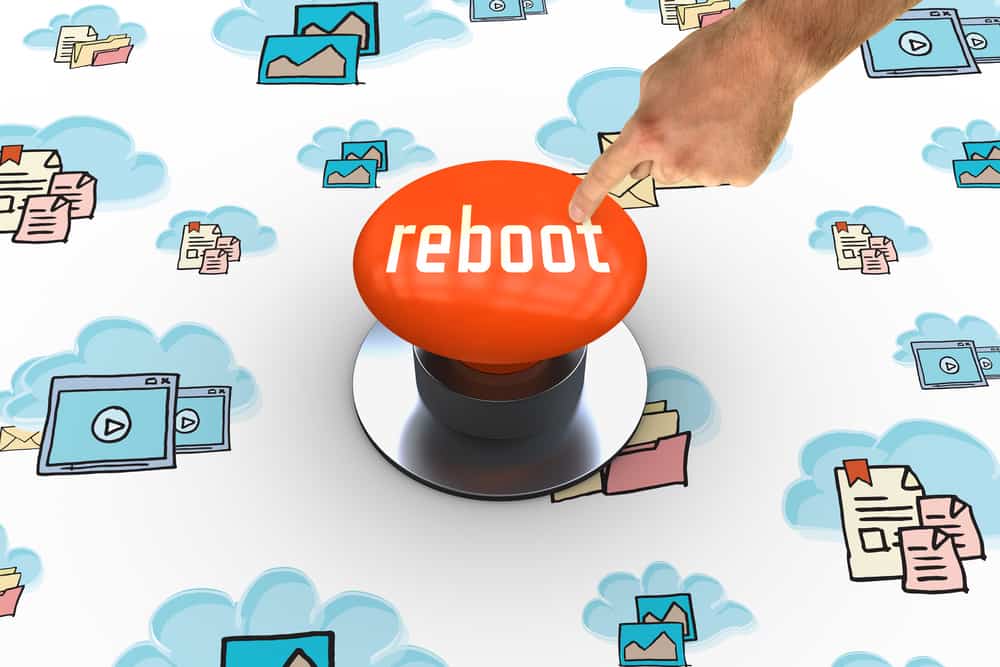
3 thoughts on “Why Does a Computer Need to Reboot? Unraveling the Mystery”
Comments are closed.