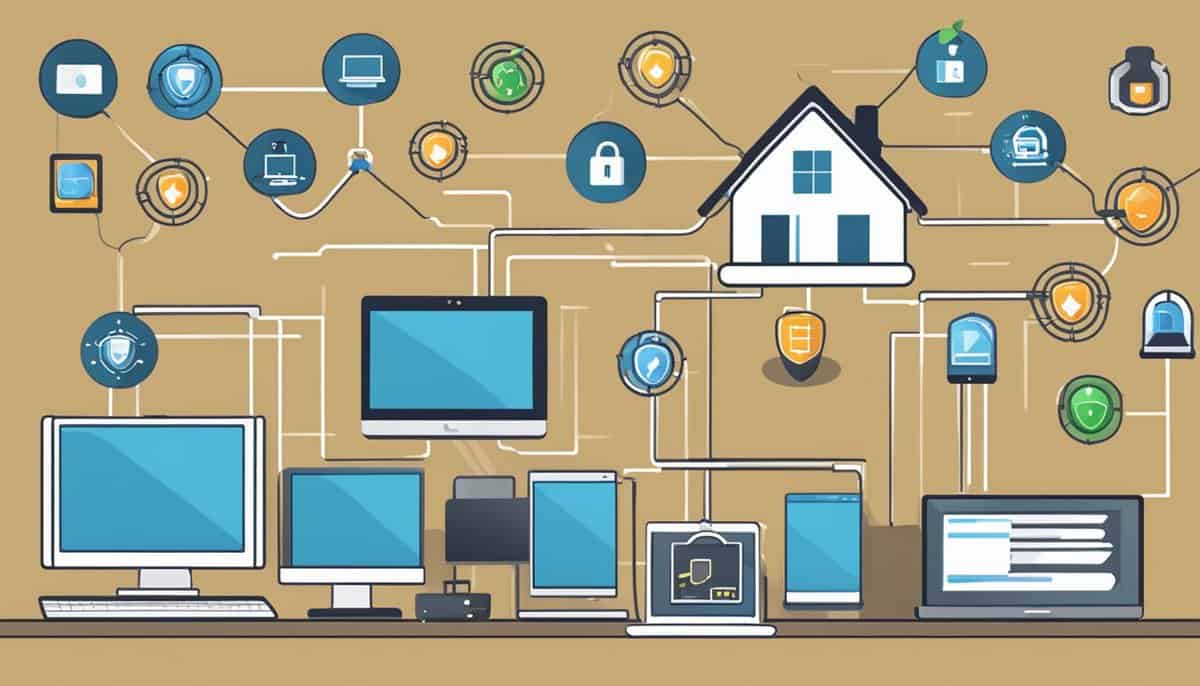Keeping your home network safe is a must in today’s digital world. Hackers are always looking for ways to sneak into your personal space online. But don’t worry – you can take steps to protect yourself.
By following some simple best practices, you can make your home network much more secure.
Start by changing those default passwords on your router and other devices. Turn on strong encryption like WPA3 to keep your Wi-Fi traffic private. And be sure to turn off features you don’t use, like WPS, that could leave you open to attacks.
With a few tweaks, you’ll be well on your way to a safer online experience at home. Let’s dive into some easy ways to boost your network security and keep those cyber intruders out.
Key Takeaways
- Change default passwords and use strong encryption to protect your network
- Disable unnecessary features like WPS and remote access to reduce vulnerabilities
- Keep your router and devices updated to defend against the latest security threats
Setting the Foundation: Basics of Home Wi-Fi Security
A secure home network starts with a few key steps. Updating your router and understanding how your Wi-Fi works are crucial for protecting your online activities.
Understanding Your Home Wi-Fi Network
Your home Wi-Fi network is the gateway to your online world. It’s made up of your router, which broadcasts a wireless signal, and all the devices that connect to it.
Think of your router as the front door to your digital home. Just like you’d lock your front door, you need to secure your router. This means changing the default password and network name.
Your network name, or SSID, shouldn’t reveal personal info. Don’t use your address or family name. Pick something unique but not too attention-grabbing.
Enable WPA3 encryption if your router supports it. This scrambles the data sent over your network, making it much harder for others to snoop.
The Importance of Updating Your Router Firmware
Router firmware is like your device’s operating system. It controls how your router works and handles security. Keeping it up-to-date is super important.
Firmware updates often include security patches that fix vulnerabilities. Without these, your network could be at risk from known threats.
Many routers can update automatically. If yours can, turn this feature on. If not, check for updates regularly – at least every few months.
Updating is usually simple. Log into your router’s admin panel and look for an update option. Follow the prompts, and don’t interrupt the process once it starts.
Remember, an outdated router is like leaving your digital window open. Keep it current to stay safe online.
Password Management and Wi-Fi Encryption

Good passwords and strong encryption are key to keeping your home network safe. Let’s look at how to create strong router passwords and set up the latest Wi-Fi security.
Creating Strong Passwords for Your Router
Your router’s password is like the key to your digital home. Make it tough to crack! Use a mix of upper and lowercase letters, numbers, and symbols. Aim for at least 12 characters.
Don’t use common words or personal info. “fluffy123” won’t cut it. Try something random like “7Purple$Elephants!”.
A password manager can help you create and remember complex passwords. These tools generate strong passwords and store them securely.
Change your router password regularly. Every 3-6 months is a good rule of thumb. This makes it harder for hackers to get in, even if they’ve cracked an old password.
Enabling WPA3 for Enhanced Security
WPA3 is the latest Wi-Fi security standard. It’s much stronger than older types like WEP or WPA2. WPA3 encryption makes it super hard for hackers to guess your Wi-Fi password.
To turn on WPA3:
- Log into your router’s settings
- Find the wireless security options
- Choose WPA3 if available
If your router doesn’t have WPA3, pick WPA2/WPA3 mixed mode. This works with older devices while still giving you better security.
Remember to update your Wi-Fi password when you switch to WPA3. Choose a strong one that’s different from your router admin password.
Proactive Defense Strategies
Keeping your home network safe requires a multi-layered approach. You’ll need to guard against various threats and use protective tools to create a strong defense.
Securing Against Malware and Ransomware
Malware and ransomware pose serious risks to your home network. To protect yourself, always keep your software up-to-date. This includes your operating system, web browsers, and all installed apps.
Be careful what you download. Avoid clicking suspicious links or opening attachments from unknown sources. These are common ways malware spreads.
Use strong, unique passwords for all your accounts. Consider a password manager to help you create and remember complex passwords.
Back up your data regularly. If you do get hit by ransomware, you won’t lose everything. Store backups on an external drive or in the cloud, disconnected from your main network.
The Role of Firewalls and Antivirus Software
Your router likely has a built-in firewall. Make sure it’s turned on. This acts as your first line of defense against outside threats.
Install reputable antivirus software on all your devices. Look for options that offer real-time protection against viruses, malware, and phishing attempts.
Keep your security software up-to-date. New threats emerge all the time, so regular updates are crucial.
Consider using a virtual private network (VPN) when connecting to public Wi-Fi. This encrypts your data, making it harder for hackers to intercept.
Be wary of pop-ups claiming your computer is infected. These are often scams designed to trick you into downloading malware.
Disabling Insecure Features and Remote Access
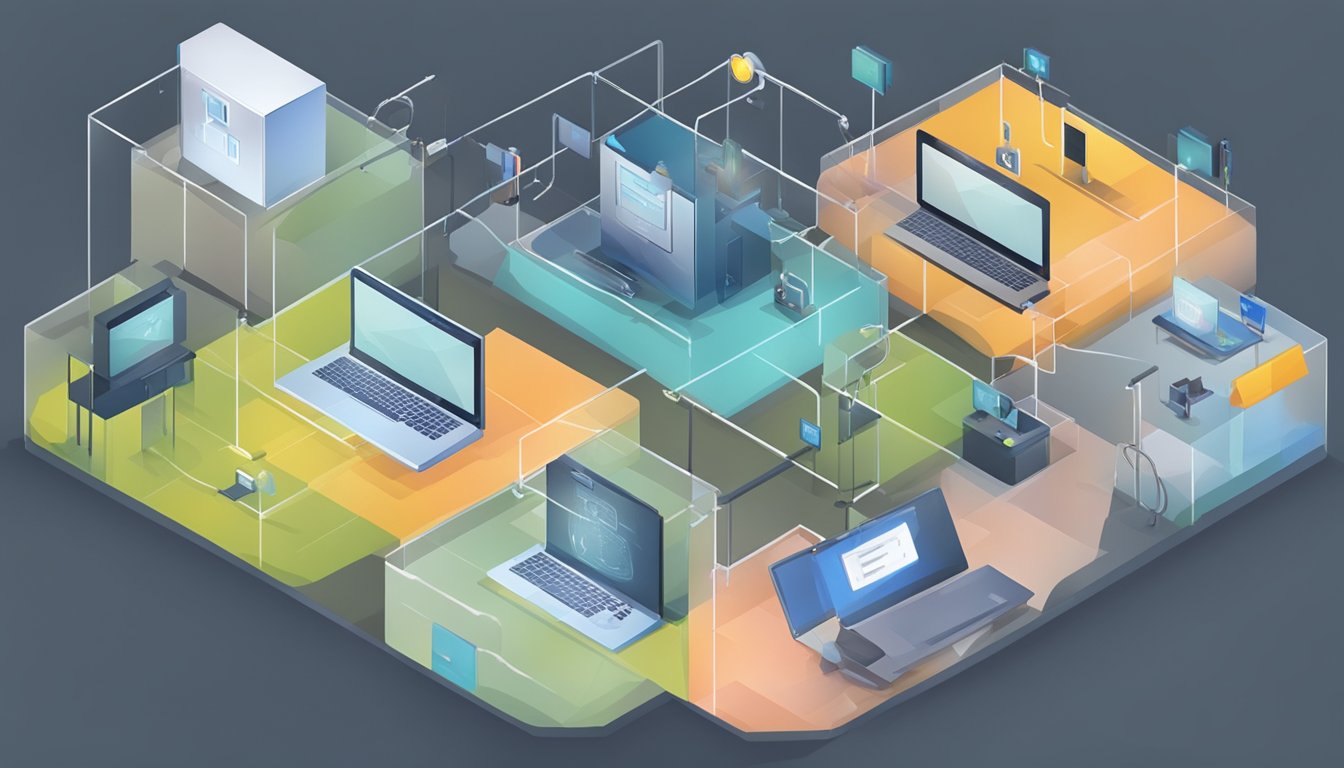
Protecting your home network means turning off risky features. Some common settings can leave your network open to attacks. Let’s look at how to close these security holes.
The Risks of Universal Plug and Play (UPnP)
UPnP sounds handy, but it’s a big security risk. This feature lets devices easily connect to your network and open ports. Sounds great, right? Not so fast.
UPnP can let hackers access your network from the internet. They might take control of your devices or steal your data. To stay safe:
• Check your router settings
• Find the UPnP option
• Turn it off
Some apps might not work right away. But you can set up port forwarding manually. It’s safer that way.
Why You Should Turn Off Wi-Fi Protected Setup (WPS)
WPS tries to make connecting easier. Push a button or enter a PIN, and you’re connected. Easy peasy! But there’s a catch.
Hackers can crack WPS PINs pretty quickly. Once they’re in, your whole network is at risk. Here’s what to do:
- Log into your router
- Find the WPS settings
- Disable WPS completely
You’ll need to enter your Wi-Fi password when connecting new devices. It’s a small price for better security.
Disabling Remote Management to Protect Your Privacy
Remote management lets you change router settings from anywhere. Sounds cool, but it’s risky. If a hacker gets your login, they can wreak havoc.
To keep your network private:
• Find the remote management setting in your router
• Turn it off
• Use a strong, unique password for your router
You’ll only be able to change settings when you’re at home. But that’s way safer than leaving a door open for attackers.
Additional Protective Measures

Beyond basic security steps, there are more ways to shield your home network from threats. These methods add extra layers of protection for your data and devices.
Establishing a Secure Guest Network
Set up a separate network for visitors to keep your main network safe. Most modern routers let you create a guest network easily.
Give this network a different name and password from your main one. Limit what guests can access – they don’t need to see your shared files or printers.
Set the guest network to refresh its password regularly. This stops old guests from connecting later.
Turn off the guest network when you’re not expecting visitors. It’s an easy way to close a potential entry point for hackers.
Using VPNs to Safeguard Data
A Virtual Private Network (VPN) encrypts your internet traffic. This makes it harder for cybercriminals to steal your data.
Choose a reputable VPN service. Free ones might sell your data, so it’s worth paying for a good one.
Install the VPN on all your devices – phones, tablets, and computers. Many services let you protect multiple devices with one account.
Use your VPN when on public Wi-Fi. It’s especially important in cafes, airports, and hotels where networks are often unsecured.
Some VPNs can be set up on your router. This protects all devices on your network automatically.
Safely Connecting IoT Devices
Internet of Things (IoT) devices can be weak points in your network. These include smart TVs, cameras, and even fridges.
Change the default passwords on all IoT devices. Use strong, unique passwords for each one.
Keep your IoT devices updated. Set them to update automatically if possible. Updates often fix security flaws.
Put IoT devices on a separate network if your router allows it. This keeps them away from your main devices and data.
Turn off features you don’t use. If you don’t need your smart TV to have a camera, disable it. Fewer active features mean fewer potential vulnerabilities.