Many computer users (including myself) have wondered whether it’s a good idea to restart their devices on a daily basis. Computers are complex machines with multiple components working together, making it essential to maintain their performance and avoid potential issues. Restarting your computer daily or on a regular basis can help address some of these concerns.
Routine restarts can help enhance your computer’s performance by clearing the RAM cache and managing temporary storage for applications and programs as they run. This process also allows your computer to install important updates and fix minor bugs that may have accumulated over time.
However, the frequency and necessity of restarting a computer on a daily basis may be debatable, as factors such as the type of operating system, hardware components, and individual usage patterns play a role in determining the ideal restart schedule.
Importance of Regular Restarting
Benefits of Restarting
Restarting your computer daily can offer multiple advantages. One significant benefit is clearing the RAM, or temporary memory, which can improve your computer’s performance and prevent sluggishness.
Regular restarts also allow the operating system to apply updates and patches, which are crucial for maintaining system security and fixing bugs. In addition, a restart can free up resources used by applications running in the background.
Fixing Peripheral and Hardware Issues
Sometimes, peripheral devices like printers and USB drives may face connectivity problems, and a simple restart can resolve the issue.
Restarting your computer daily gives the hardware an opportunity to reset and reinitialize, potentially fixing any issues that may have arisen during usage. This can save time and effort spent troubleshooting and diagnosing problems.
Reducing Wear and Tear on Components
Regular restarting of your computer can prolong the lifespan of some components and reduce wear and tear.
For instance, high-end graphics cards and cooling systems may experience reduced stress due to the occasional downtime. Also, components like hard disk drives (HDDs) with moving parts can be subject to wear and tear with continuous use, and rebooting can provide some rest to these parts.
Restarting your computer daily may not be necessary for every computer and user, but incorporating regular restarts into your routine provides numerous benefits. It can improve performance, solve peripheral and hardware issues, and minimize stress on system components, ensuring a smoother and more efficient computing experience.
Restart Guidelines and Frequency
Once a Week vs. Daily Restarting
We’ve already discovered that restarting your computer daily can help improve its performance, but generally, it is recommended to restart your computer at least once every week.
Yes, it clears the RAM, closes background processes, and provides a fresh slate for your computer to work efficiently. However, daily restarts might not be necessary for all users and could impose wear and tear on the computer hardware.
Sleep Mode vs. Shutdown
There are two options you can consider when you’re not using your computer: sleep mode and shutdown. Sleep mode allows the computer to enter a low-power state, preserving the current state of open applications and documents while consuming minimal power. When you resume work, your computer quickly returns to its previous state.
Shutdown, on the other hand, turns off your computer completely. This process clears your RAM, closes all applications, and stops background processes. Restarting your computer after a shutdown is essentially the same as turning it on. Shutdown should be used when you plan to be away from your computer for an extended period and want to save energy, or when you want to reboot your computer.
Power Options and Low-Power States
In addition to sleep mode, modern computers offer various power options to conserve energy and protect the hardware. Low-power states, such as hibernation or hybrid sleep, can save more power than sleep mode and still offer faster wake-up times than a shutdown. You can utilize these power options by adjusting your computer’s settings to match your work habits and energy consumption preferences.
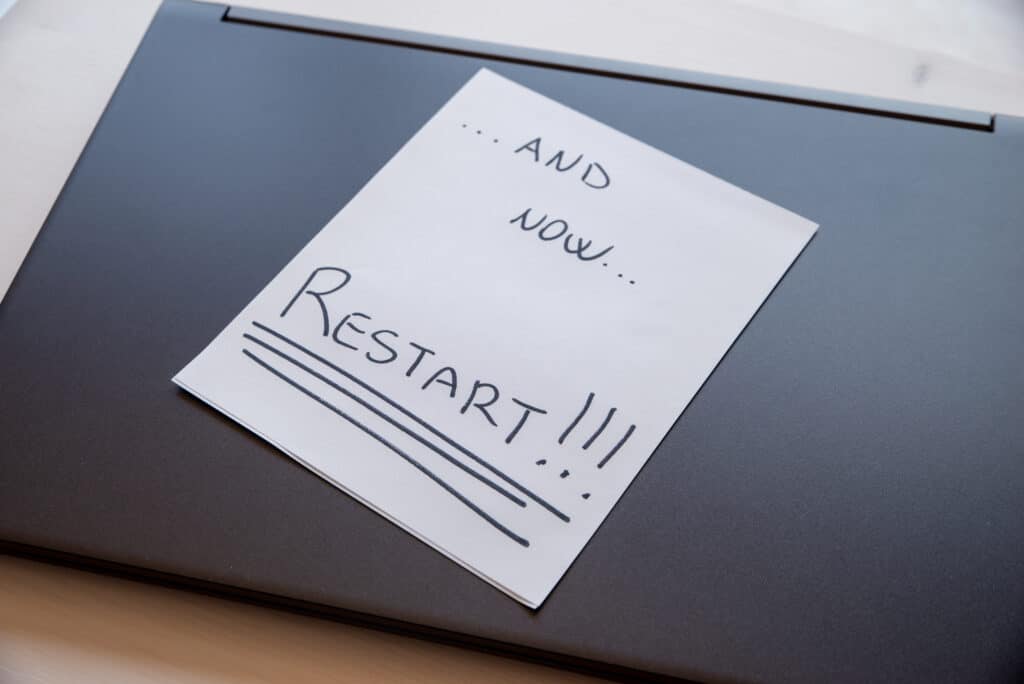
System Performance and Maintenance
Clearing Out Bugs and Memory Leeches
When you reboot, it helps to clear things out that might be slowing down your system. Applications and tasks that consume RAM, even when closed, will be terminated during the process.
This prevents performance issues from progressively worsening and ensures that your computer operates efficiently.
Maintaining Network Connections
Another benefit of daily restarts is improving network connections, such as nonfunctioning or unstable network connections. So if you are having trouble maintaining a stable connection for various activities like browsing the internet and file transfers, give your computer a quick reboot.
Optimizing Battery Life and Performance
Frequent restarts can also help optimize battery life and overall performance, especially in laptops. When the computer is not restarted often, certain hardware issues or poorly optimized software can lead to decreased performance.
Regularly restarting your machine can help prolong battery life.
Software Updates and Security
The Role of Updates and Patches
Software updates and patches play a crucial role in ensuring the security and optimal performance of your computer.
Regular updates address bugs, vulnerabilities, and other potential issues in the software that may put your system at risk. By installing the latest updates, you are keeping your computer protected from cyber threats and ensuring its smooth operation.
Patches often fix security vulnerabilities, helping prevent malicious attacks on your device and avoiding possible data breaches.
Best Time to Restart for Updates
These software updates and security patches are usually fully installed after a system restart, so the more regularly you reboot, the less chance you have of encountering security and performance issues.
While it’s important to ensure you are installing updates, the frequency of restarting might vary depending on the user’s preferences and system needs.
A good practice is to allow your computer to synchronize and install updates automatically during non-working hours or other less disrupting times. This way, you avoid interrupting your workflow and ensure your computer stays up to date.
I tend to set up the system restart during the early morning hours so the system is fresh and ready for work the next day.
New Version Releases and Security Patches
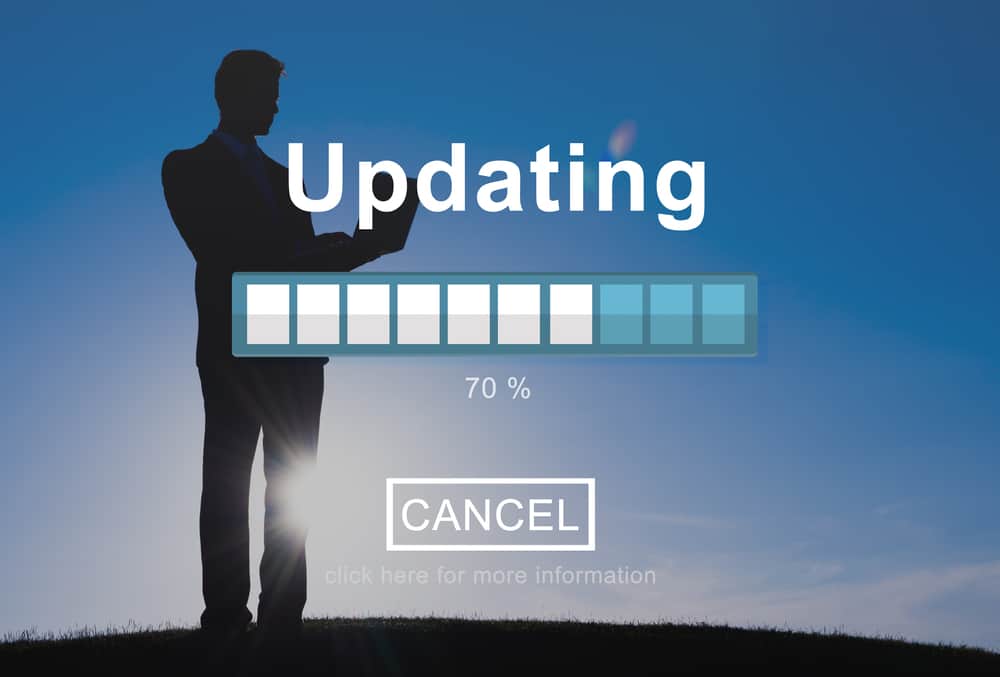
Operating systems such as Windows 11 and MacOS frequently release new version updates and security patches to provide users with the most secure, efficient, and reliable experience.
These updates are designed to fix known problems, enhance performance, address network connection issues, and secure your computer against emerging threats and vulnerabilities.
So setting up your computer to reboot when these have been installed ensures that you benefit from these improvements and maintain the security and performance of your device.
Practical Recommendations for Different Users
Resource-Intensive Tasks and High-End Systems
For users who frequently engage in resource-intensive tasks, such as video editing or gaming, restarting their computer more frequently may be beneficial. Regular restarts can help manage excess files and free up system resources, improving performance for these demanding tasks.
Mac computers are more stable and may only require a restart with system installs or upgrades. In contrast, a Windows computer should be shut down or restarted approximately once a week with ‘fast startup’ turned off to ensure proper shutdown of all processes and cleanup.
Basic Tasks and Everyday Use
However, users who primarily utilize their computers for basic tasks such as browsing the web and checking email may not need to restart their devices as often.
PCs and Macs perform well with regular use, and daily restarts may not be necessary for these users. However, it’s still advisable to reboot the computer at least once a week to clear out temporary files, maintain optimal performance and sort out those security updates.
General Maintenance and Guidelines
To keep your computer running smoothly, it requires some general regular maintenance.
I don’t mean getting out the screwdrivers and diving under the hood, just some simple steps to keep your system in tip-top condition.
Cleaning Up Open Files
Computers often have multiple applications and files open simultaneously, and closing these files when they are no longer in use is an essential part of good computer maintenance.
Open files consume all important RAM, which can slow down your computer and hinder its performance. By closing unneeded files and programs, you can free up RAM and keep your computer running efficiently.
The simplest way of doing this is restarting your computer on a weekly basis (or more frequently, if necessary). This will effectively address and close open files that may not have been properly shut down.
Temp Files
Temporary files, or “temp files,” are created by your computer during regular operation. These files are supposed to be temporary and removed when the program or task is completed. However, sometimes temp files do not get deleted properly, leading to clutter on your hard drive and potential slowdowns.
Regularly clearing these files, either manually or by using a software utility, is an essential part of computer maintenance. Restarting your computer can also help eliminate temp files that may have been overlooked or forgotten.
Frequently Asked Questions
How often to reboot?
Rebooting your computer once a week or so is generally recommended for Windows computers, as it allows the system to shut down all processes and clean up properly. Mac computers are more stable and may only require a restart with system installs or upgrades. Linux machines typically need fewer restarts.
PC restart benefits?
Restarting your computer can help resolve issues, enhance system performance, and install updates. It allows your system to clean up temporary files, close unresponsive programs, and free up memory.
Is a daily reboot necessary?
A daily reboot is not necessary for most users. Rebooting your computer once a week or when prompted for updates should be sufficient to maintain system stability and performance.
Restarting vs shutting down?
Restarting your computer involves shutting down and starting up the system again, allowing it to perform a full reset. Shutting down the computer powers it off completely. While both options can help resolve issues, restarting is generally recommended for system maintenance and updates.
Does rebooting delete files?
Rebooting your computer does not delete personal files or installed programs. However, it may remove temporary files and close unresponsive applications, which can help improve system performance.
Restart frequency for laptops?
The frequency of restarting a laptop is similar to that of a desktop computer. It is advised to reboot your laptop once a week or when prompted for updates to maintain system stability and performance.

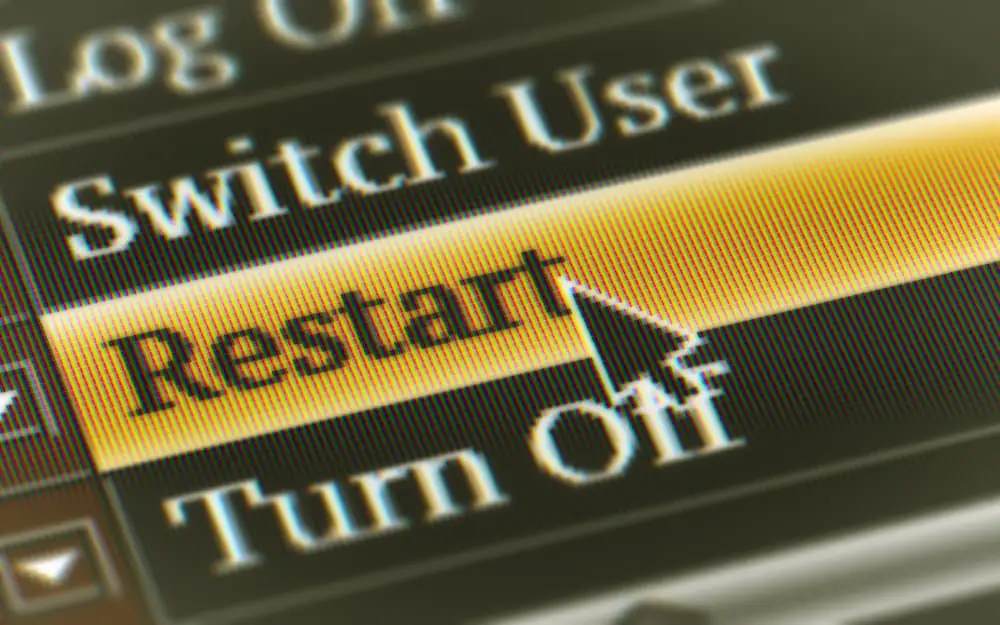

12 thoughts on “Restarting your Computer Daily: Good Idea or Not?”
Comments are closed.